Web Extension
Thank you for providing feedback. If you provided details we will look into them.
If you would like feedback from the developer you can open an Issue on GitHub.
You may also request support and get help on the Discord Server.
Modern Chrome Web Extension and Firefox Browser Addon for Django Files to view recent uploads, shorten URLs, and upload Images, Video or Audio files with a right click.
- View Recent Uploads on Popup
- Preview Popup Images on Hover
- Right Click any Image, Video, or Audio to Upload
- Right Click any URL to Shorten
- Drag and Drop files to the Popup or Sidepanel
- Automatically Auth with Django Files
- Automatic Dark/Light Mode based on Browser Settings
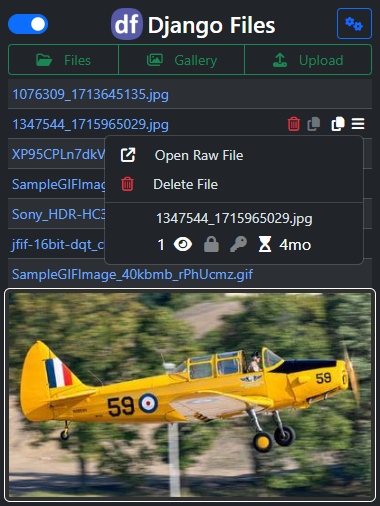
Install
Google Chrome Web Store
Mozilla Firefox Add-ons
All Chromium Based Browsers can install the extension from the Chrome Web Store.
Mobile browser support available for Firefox and Kiwi.
Configure
You can access Django Files through the Icon on the Extension Toolbar or Right Click Context Menu.
You can pin the Addon by locating the Django Files icon on the Extension Toolbar, then;
Firefox, click the Settings Wheel and Pin to Toolbar.
Chrome, click the Pin icon.
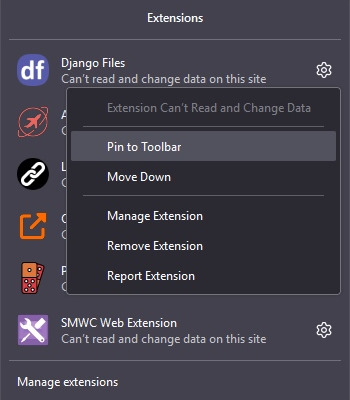

Setup
To automatically configure the web extension to work with your Django Files instance do the following:
- Log in to your Django Files Instance
- Click the Popup Icon (from above)
- Click Add Auth from Current Site
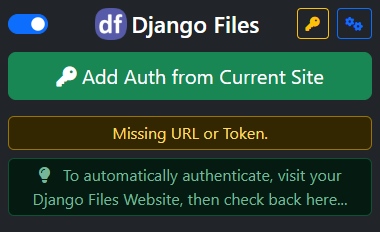
The addon should now be configured to work with your Django Files instance.
Alternatively, you can open the Options page and add your URL and Token.
You can now click the Django Files icon to view your recent uploads or open Options. Right-click on any Image, Video, Audio, or URL upload to Django Files or Shorten URL.
Usage
Activate 1 of 3 ways:
- Toolbar Icon Popup
- Keyboard Shortcuts
- Right Click Context Menu
Keyboard Shortcuts
Keyboard shortcuts are available for activating the Popup and opening the Gallery or Uploads.
These can be configured on your browser's extension management page and varies by browser.
Firefox:
https://support.mozilla.org/en-US/kb/manage-extension-shortcuts-firefox
Chrome: Enter the following into your address bar:
chrome://extensions/shortcuts
Support
Please submit an Issue if you find bugs and open a Feature Request if you have any ideas, suggestions, or requests. You may also get support on the Discord Server.
More information can be found on GitHub: django-files/web-extension









